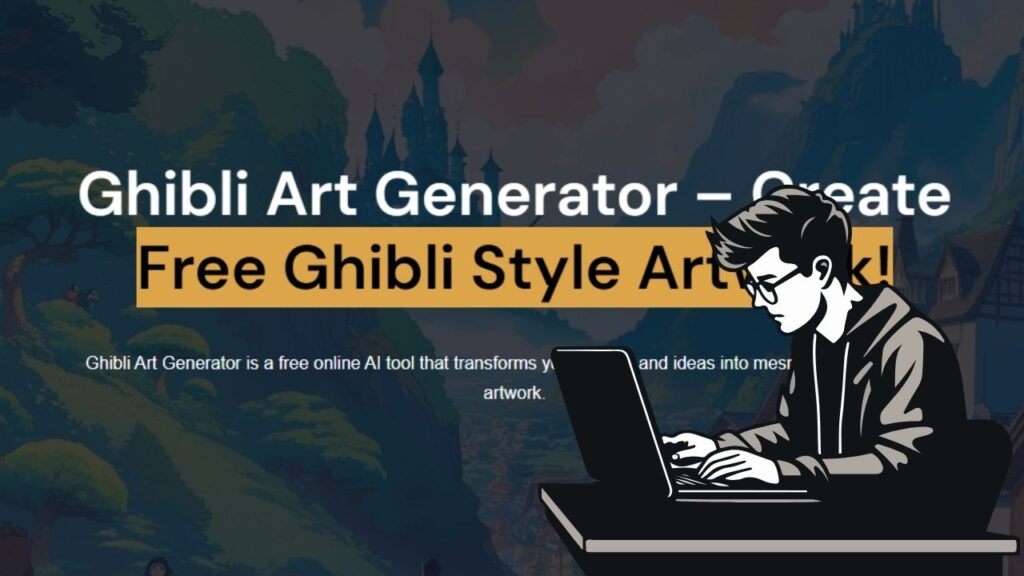Creating a great YouTube thumbnail is one of the most important steps to making your video go viral. If people don’t click your thumbnail, they won’t even watch your video—no matter how great your content is.
But what if you’re not a designer and don’t have the budget to hire one?
Good news: AI tools have made it easier than ever to create stunning, clickable thumbnails—without needing Photoshop or any graphic design experience.
In this guide, we’ll walk you through a step-by-step method to generate powerful thumbnails using AI. Whether you’re on a mobile phone or a computer, this method will work for you.
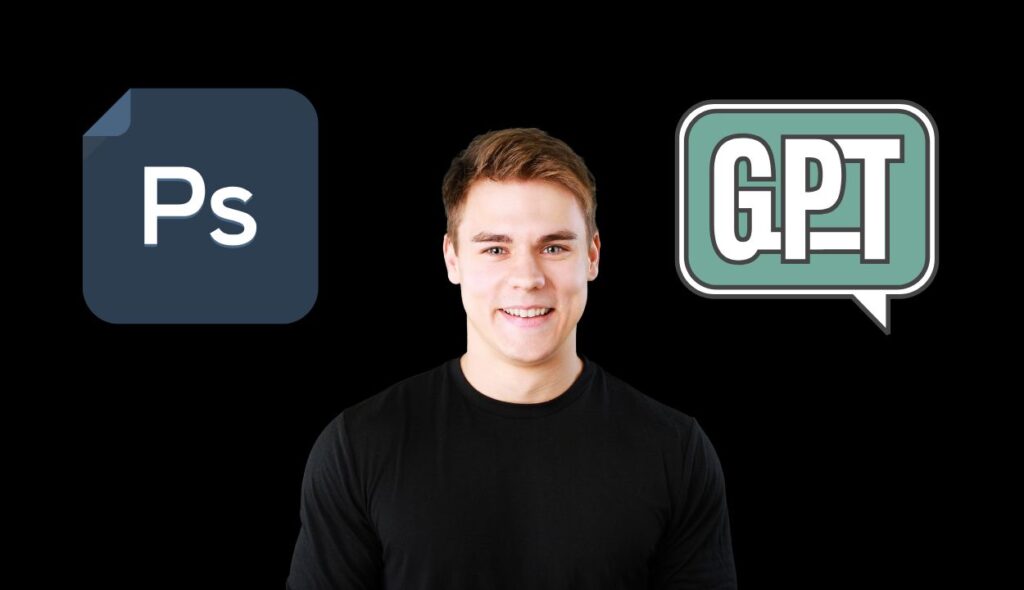
🚀 Why Thumbnails Matter More Than Ever
Before diving into tools, let’s get this straight:
- 70% of YouTube watch time comes from recommendations. Your thumbnail is what gets people to click.
- Click-Through Rate (CTR) is heavily influenced by your thumbnail. Higher CTR = better video performance.
In short, a weak thumbnail kills your video—no matter how valuable your content is.
🎨 Step 1: Sketch Your Thumbnail Concept (Even If You Can’t Draw)
You don’t need to be Picasso. You just need a rough idea of what you want.
How to Sketch It:
- Use any design tool you’re comfortable with:
- Canva (CWV)
- Photopea (free Photoshop alternative)
- Photoshop (if you’re familiar)
- Create a new design with YouTube thumbnail dimensions (1280×720 px).
- Draw stick figures, arrows, text annotations — whatever helps explain your idea.
- Add notes like:
- “Add a broken McDonald’s building”
- “Add shocked face in center”
- “Add dramatic background”
- “Text: Day on $100”
Here’s an example concept:
| Element | Placement | Note |
|---|---|---|
| Broken McDonald’s Building | Left | Symbolizes decay or drama |
| Crowd of People | Right | Indicates hype or chaos |
| Shocked Character | Center | Emotive expression drives engagement |
| Text: “Day on $100” | Top & Bottom | Adds intrigue |
| Arrows | Pointing to key areas | Visual guidance |
Once done, export this image as PNG or JPG.
🤖 Step 2: Upload Your Sketch to ChatGPT 4 (with Vision)
If you have access to ChatGPT-4 with image input, you can now upload your sketch and generate a professional thumbnail with AI.
What to Do:
- Go to ChatGPT and click the “+” icon to upload an image.
- Upload your sketched thumbnail.
- Provide a detailed prompt like: “Turn this sketch into a professional YouTube thumbnail. Replace stick figures with real humans, add a broken McDonald’s building on the left, a crowd of people on the right, and a shocking background. Include bold, fiery text: ‘Day on $100’.”
- Wait a few seconds. The AI will generate your thumbnail.
🛠️ Step 3: Fine-Tune Your Thumbnail
If the result isn’t perfect, don’t worry. You can continue editing the image directly within ChatGPT using instructions like:
- “Remove all instructional text.”
- “Replace the sketch with a realistic human.”
- “Make the background more cinematic.”
- “Change the text to bold red.”
This real-time editing feature is powerful and allows you to tweak your thumbnail until it’s just right.
🎯 Pro Tips for Better Results
Here are some extra tips to help you generate thumbnails like a pro:
- Use Emotion: Thumbnails with facial expressions (shock, happiness, sadness) get more clicks.
- Add Action Arrows: Use arrows to direct attention.
- Use Contrasting Colors: Red, yellow, and white text pops out against dark backgrounds.
- Stay Consistent: Try to use a similar style and face throughout your videos for branding.
- Avoid Clutter: Simpler is better. Focus on one idea per thumbnail.
🧪 Real Examples: What’s Possible
The AI can do more than just replicate your sketch. You can:
- Make characters cry or look surprised (e.g., turn a regular Salman Khan image into an emotional shot).
- Add cinematic effects, like paparazzi flashes or burning buildings.
- Change facial expressions to match your story.
- Edit existing celebrity images to make them fit your video concept.
| Prompt | Result |
|---|---|
| “Make him cry” (Salman Khan image) | Adds tears and emotion |
| “Add bodyguards and paparazzi” | Creates a red-carpet vibe |
| “Add fiery text: Fake Celebrity” | Enhances drama |
🧠 Bonus: No Sketch? No Problem
Even if you don’t want to create a sketch, you can still get a thumbnail using prompt-only AI generation.
Just write a clear and detailed prompt like:
“Create a YouTube thumbnail featuring a shocked young man in front of a burning KFC and McDonald’s. Add a bold title: ‘$100 a Day from Food Fails’. Make it cinematic.”
AI will generate a result without needing a sketch.
📌 Final Thoughts: Should You Rely Entirely on AI?
AI can save time and give you a great head start, but:
- Manual touch-ups using Photoshop, Canva, or Figma can make it truly standout.
- Don’t rely 100% on AI if you want branding consistency.
- Use AI as your thumbnail assistant, not a full replacement (yet).
🧰 Recommended Tools
| Tool | Purpose | Cost |
|---|---|---|
| Canva | Thumbnail layout & sketch | Free/Paid |
| Photopea | Photoshop alternative | Free |
| ChatGPT-4 (with vision) | AI thumbnail generator | Subscription |
| Figma | Manual edits | Free/Paid |
🧭 Summary: AI Thumbnail Creation Workflow
- Sketch your idea (optional)
- Upload to ChatGPT 4 or use a prompt
- Fine-tune with instructions
- Download & test for engagement
Your thumbnail is the face of your video—make it count.